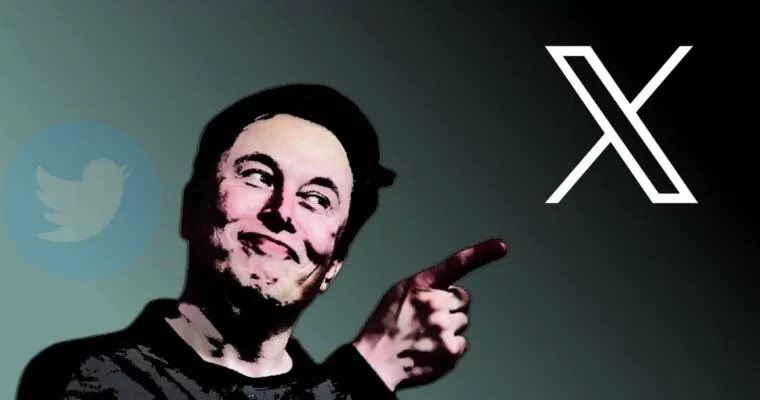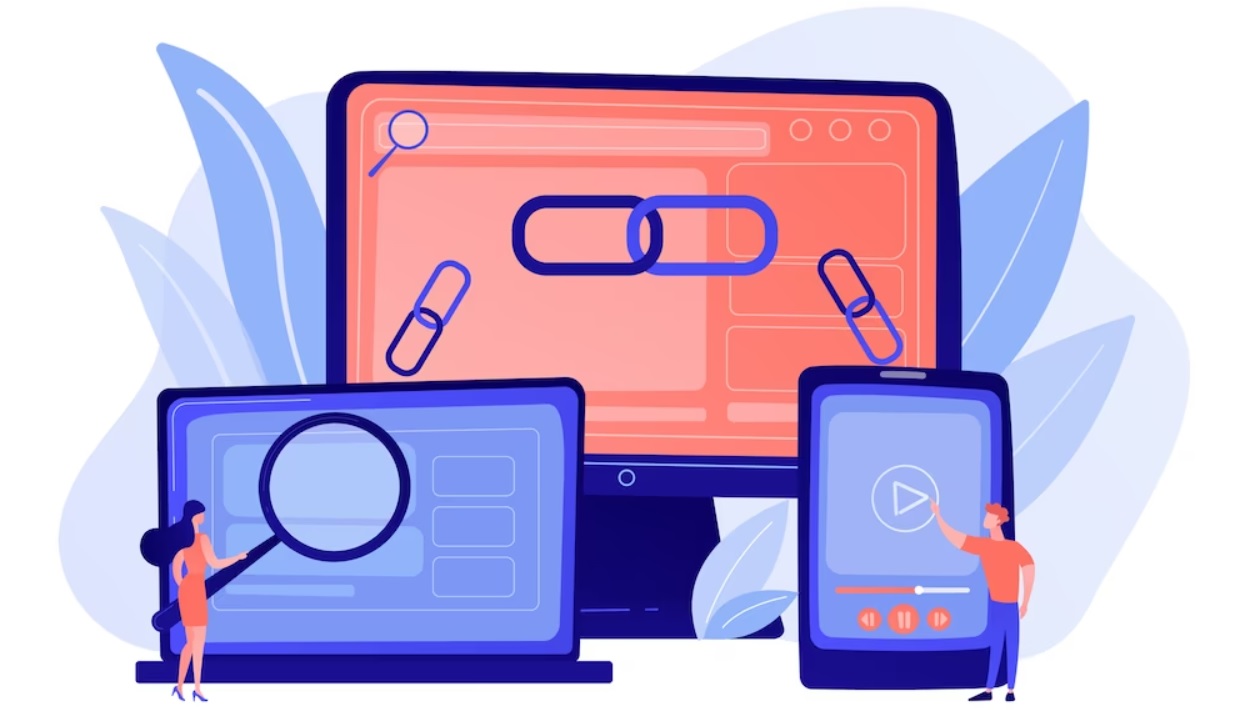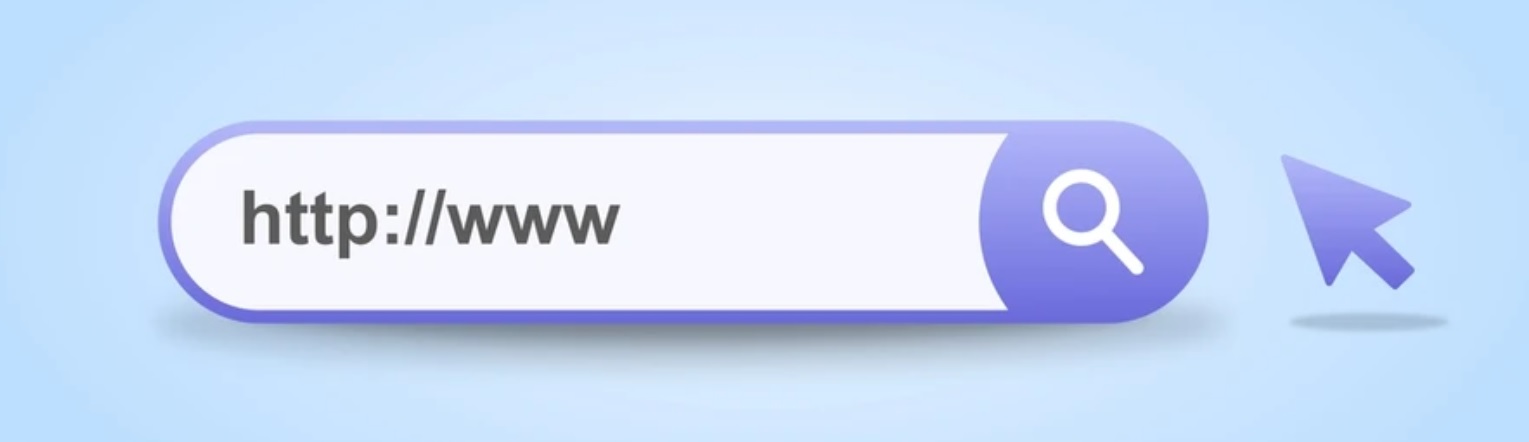
In the digital age, URLs play a crucial role in web navigation and data retrieval. However, dealing with dynamic values in URLs can be challenging, especially for professionals working with vast amounts of data. In this micro blog, we will explore how mastering an Excel formula can empower individuals to effortlessly extract static URLs and remove dynamic values, revolutionizing their data manipulation capabilities.
Table of Contents:
1. Understanding the Challenge
2. The Excel Formula: Unraveling the Magic
3. Benefits and Advantages
3.1. Enhanced Efficiency in Data Handling
3.2. Streamlined Professional Workflow
3.3. Error Reduction and Increased Accuracy
4. Influence in Professional Working Style
4.1. Data Analysts and Researchers
4.2. Digital Marketers and SEO Specialists
4.3. Web Developers and Designers
5. Final Output: Empowering Informed Decision-Making
6. SEO Professionals and Data Sorting
6.1. Simplified Data Analysis for Keyword Research
6.2. Efficient Data Sorting for Competitive Analysis
6.3. Automating URL Data for Search Engine Indexing
Understanding the Challenge
Dealing with URLs containing dynamic values, such as "?page=x," often leads to complexities in data manipulation. However, Excel's powerful formula offers a simple yet effective solution to address this challenge. By understanding the core components of the formula, users can unlock the true potential of Excel for URL data extraction.
The Excel Formula: Unraveling the Magic
One of the most valuable Excel formulas for URL data manipulation is as follows:
=IF(ISNUMBER(SEARCH("?page=", A90)), LEFT(A90, SEARCH("?page=", A90) - 1) & MID(A90, SEARCH("&grid_list=grid-view", A90) + LEN("&grid_list=grid-view"), LEN(A90)), A90)
OR
=IFERROR(IF(ISNUMBER(SEARCH("?page=", A1)), LEFT(A1, SEARCH("?page=", A1) - 1) & MID(A1, SEARCH("&grid_list=grid-view", A1) + LEN("&grid_list=grid-view"), LEN(A1)), LEFT(A1, SEARCH("#", A1 & "/") - 1)), A1)
OR
=IF(ISNUMBER(SEARCH("?page=", A1)), IF(ISNUMBER(SEARCH("&grid_list=grid-view", A1)), LEFT(A1, SEARCH("?page=", A1) - 1) & MID(A1, SEARCH("&grid_list=grid-view", A1) + LEN("&grid_list=grid-view"), LEN(A1)), LEFT(A1, SEARCH("?page=", A1) - 1) ), IF(ISNUMBER(SEARCH("?ver=", A1)), LEFT(A1, SEARCH("?ver=", A1) - 1), IF(ISNUMBER(SEARCH("#", A1)), LEFT(A1, SEARCH("#", A1 & "/") - 1), A1 ) ) )
OR
=IFERROR( IF( ISNUMBER(FIND("?", A1)), LEFT(A1, FIND("?", A1) - 1), A1 ), A1 )
Example:
https://example.com.sg/9-important-social-skills-for-toddlers-and-how-to-teach-them/#any_value
https://sub.example.net/wp-content/plugins/js_composer/assets/lib/bower/font-awesome/css/font-awesome.min.css?ver=5.4.5
https://www.example.online/collections/best-treats?page=2&grid_list=grid-view
https://www.example.online/collections/best-treats
As shown in the example, the formula successfully removed the dynamic value "?page=2" from the URL, leaving only the static part intact.
Benefits and Advantages
Discover the remarkable advantages of mastering the Excel formula for URL data manipulation. From enhanced efficiency in data handling to a streamlined professional workflow, this section highlights the benefits users can enjoy by adopting this technique.
Enhanced Efficiency in Data Handling
Learn how the Excel formula drastically improves data handling efficiency by eliminating manual interventions and reducing processing time. Users can now process large datasets seamlessly, enhancing their productivity.
Streamlined Professional Workflow
Explore the impact of the Excel formula on professional workflows, bringing ease to repetitive tasks. Professionals can now focus on higher-level analysis and decision-making, propelling their career growth.
Error Reduction and Increased Accuracy
Discover how this Excel formula minimizes the risk of human errors during data manipulation. Users can confidently rely on the accuracy of their data, leading to informed insights and better decision-making.
Influence in Professional Working Style
Uncover the diverse applications of the Excel formula across various professions. From data analysts to web developers, this section illustrates how each professional can harness the power of Excel for improved results.
Data Analysts and Researchers
Learn how data analysts and researchers can utilize the Excel formula to simplify data extraction from research URLs, facilitating their analysis process.
Digital Marketers and SEO Specialists
For SEO professionals constantly dealing with data sorting, this section highlights how the Excel formula streamlines keyword research and competitive analysis tasks.
Web Developers and Designers
Discover how web developers and designers can leverage the formula to automate URL data handling for improved website indexing and navigation.
Final Output: Empowering Informed Decision-Making
Explore how the output generated by the Excel formula empowers professionals to make informed decisions backed by accurate and reliable data. This section emphasizes the significance of data integrity in today's data-driven world.
SEO Professionals and Data Sorting
For SEO specialists constantly grappling with data sorting, this section provides insights into the Excel formula's seamless integration in their workflows. Discover the enhanced efficiency and accuracy it brings to SEO data analysis.
Simplified Data Analysis for Keyword Research
Learn how SEO professionals can simplify keyword research and analysis using the Excel formula. By eliminating dynamic values, they gain a clearer perspective on keyword performance.
Efficient Data Sorting for Competitive Analysis
Explore how the formula streamlines the sorting of data for competitive analysis, enabling SEO professionals to identify opportunities and stay ahead of the competition.
Automating URL Data for Search Engine Indexing
Discover the benefits of automating URL data manipulation for search engine indexing. SEO professionals can ensure that search engines efficiently crawl and index web pages.
TIP!
IF you want to draft the question for AI: Below Prompt you can use:
Prompt:
You have a URL in an Excel cell that may contain a dynamic value in the format "?page=x" where "x" is a single-digit number from 1 to 9. Your task is to create an Excel formula that extracts the static part of the URL while removing the dynamic value if it exists. If the dynamic value is not present in the URL, the formula should return the original URL without any changes.
Conclusion:
Mastering the Excel formula for extracting static URLs and removing dynamic values offers a game-changing advantage in data manipulation. As demonstrated across diverse professions, this technique streamlines workflows, reduces errors, and empowers professionals to make informed decisions confidently. By leveraging this valuable tool, individuals can unlock the full potential of Excel for unparalleled efficiency in handling URL data.
For further insights into data management and URL optimization, we recommend checking out "The Ultimate Guide to Creating QR Codes with URL Shorteners" on iStubby's blog. This comprehensive guide delves into the world of QR codes and how to use URL shorteners effectively to enhance user experiences and track marketing efforts. Discover innovative techniques to leverage QR codes for various applications, and explore the limitless possibilities of integrating data-driven solutions into your professional endeavors.
Remember, the right tools and knowledge can truly transform how we work with data, making tasks that once seemed complex now effortlessly achievable. Excel, paired with the insights from the mentioned blog, can elevate your skills and contribute to your success in today's data-driven world. So, why wait? Equip yourself with these valuable resources and embrace the power of data manipulation for impactful decision-making.